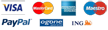TECHNICAL ASSISTANCE
Before submitting a technical form to our services, please read this page carefully.
You will probably find the answers to your questions, saving you time.
Due to the different Windows Operating Systems and their evolution, Wilco Publishing FS2004 add-ons running under Windows 7/8 32/64 bits are not technically supported anymore. Most do work as they are but we strongly recommend to run FSX add-ons under the latest Windows Operating Systems.
FSX STEAM EDITION
If you are running our add-ons under FSX : Steam Edition, we recommend you to launch manually the SIMCONNECT module available from your FSX Steam folder.
Here is the procedure :
1. Run the SimConnect.msi installer file located into the following folder : FSX:SE root folder>\SDK\Core Utilities Kit\SimConnect SDK\lib
(by default the FSX root folder is C:\Program Files (x86)\Steam\steamapps\common\FSX)
2. Locate the following folder : <FSX:SE root folder>\SDK\Core Utilities Kit\SimConnect SDK\LegacyInterfaces
Inside this folder are three more folders that each contain a SimConnect.msi file - run all three of them.
Under Windows 7 and Windows 8, depending on your PC configuration, we recommend a minimum of 6Gb RAM memory, or even 8Gb for a recommended configuration.
Be sure to always use the latest version of our software by downloading the latest patch (available from the SPECIFIC SUPPORT page) or version (available from the download page if you purchased the download version from Wilco Publishing store - link included in the order confirmation).
If you purchased the download version from another site, please contact your retailer so he can supply you the latest download version.
Where can I find a SPECIFIC SUPPORT PAGE per product ?
Specific support question per product can be reached through the Product page, SUPPORT tab.
Where can I find product LIVERIES, MANUALS, VIDEOS,...?
All extra topics can be reached through the Product page, EXTRA tab.
If you are using Internet Explorer 9 and experience black pages or cannot select the CD or Download version of a product, this is a known bug at Microsoft. Please use Firefox or any other browser in the meantime. A solution should be found pretty soon.
Former Airbus Series Vol.1 and Vol.2 Support page (not for the Evolution Series) : Airbus Series Vol.1 - Airbus Series Vol.2
How can I retrieve my downloads ?
If your account cannot be found or is empty or missing downloads, please follow the link HERE.
This concerns downloads ordered on our former website up to end of January 2011.
The current and future downloads will appear on this new website only : My Account page (upper right corner).
Important : as soon as downloaded, please make a back up copy of the files and their keycodes.
Product activation
If the following message is displayed at the product installation "The maximum allowed installations is reached", we will need to reset your installation counter. Therefore, please fill in the form at : http://www.wilcopub.com/prodactivation.
Download error message
In your account, you get the following error message when you try to download a purchased product :
<Error>
<Code>AccessDenied</Code>
<Message>Access Denied</Message>
That means that you are trying to download an old version that is now disabled. Look at the other download files and download the latest version.
Under FSX, the panel shows black EFIS screens, 'Contact Vendor' or no switches work in 2D/3D.
Be sure to have the following Microsoft tools installed : FSX SP1 + SP2, VS 2005. We recommend to launch the aircraft in 2D cockpit, not in Virtual Cockpit. If you are using 737PIC under Windows 7/Vista, make sure to have purchased and installed the 737 Pilot in Command Upgrade for Windows 7/Vista.
For Windows Vista/7 installation, follow the procedure described on this page.
If your instruments display 'Error, please contact vendor', it means that you did not give full administrator rights to your Flight Simulator folder. Please refer to the VISTA procedure on this page.
Flight Simulator quits when I select an aircraft.
=> How to install and setup an add-on under Windows 7 / VISTA ?
First, install the add-on using Full Administrator Rights.
Then, go into program files\microsoft games\
Highlight Flight Simulator X folder and right-click on it
Properties / Select the SECURITY tab / Permissions
Click on your username (not on Administrator 1)
Click on the 'edit' option (it should have a pic of a shield on the button with edit next to it)
Then you should be prompted by Vista security module, click on 'ALLOW'
Then tick the 'Full Control' box and press 'OK'
Installation of our add-ons can now start.
Make sure to run the installation of the add-on and of Flight Simulator with full Administrator rights
by right-clicking on the application file and selecting the "As Administrator" feature.
At the first add-on installation, make sure to accept the DLL Warning after the aircraft selection.
Using a 64bits Operating Systems, the installer can't find the Flight Simulator folder.
Your Flight Simulator is probably located into a folder called "Programsx86" which is probably not what the installer is looking for.
During the installation process, simply browse the installer to this folder.
Once done, be sure to follow the Windows 7/Vista procedure as explained above on this page.
How to update FMS database of our products ?
Further to a change in the Aeronautical real world, the publicly available FMS information we used to work with no longer exists. Therefore, if you want to update this FMS database will have to rely on Navigraph's offering.
Aircraft covered by their service : 737 Pilot in Command, 777, Airbus Series, ERJ 145, Legacy, CRJ 2004,...
Please note that users of Airbus Series Volume 1 (or 2) have to select "Wilco/Feelthere 737/777, ERJ, Legacy, Citation X" update files from Navigraph to update their FMS (although the product name does not appear in the list, it is the correct update file).
Wilco Publishing does not offer any technical support for these updates. Please note that all support requests related to databases updated using Navigraph have to be dealt with through Navigraph support directly.
feelThere.com forum
An unofficial unsupported forum can be found at http://forum.simflight.com/forum/169-feelthere-support-forums/ where you can communicate with other customers.
This is not an official technical support forum.
Flight Simulator X
Before installing our add-ons under FSX, please note that they require FSX Service Pack 1 and FSX SP2 (or FSX Acceleration Pack).
More information can be found at http://www.fsinsider.com.
To avoid MISSING GAUGES or NON FUNCTIONAL SWITCHES/BUTTONS, we recommend to launch the aircraft in 2D cockpit, not in Virtual Cockpit.
Keycodes
Your Keycode is available from our site. Log in to your account and look for the Serial Numbers corresponding to your purchased products.
If it is about a CD-Rom product, please contact us through the form below on this page. We will then ask you to provide us a proof of purchase.
It can be a scan of your CD, saved as JPG.
How to add Flight Simulator Garmin GPS in our products ?
Download the following document How_to_add_GPS.pdf to install a GPS into an add-on aircraft when not previously installed.
Flight Simulator 2004 Users
To access the 3D cabin and walk inside the aircraft, you can download the following free utility : F1 View (742Kb)
If you don't find answers to your technical questions, please fill in the SUPPORT FORM below.
For download products, we are unable to refund/change if you find the product too complicated or unsuitable for your personal use.
Technical Support - Discontinued Titles :
Wilco Fleet : 777 (Triple Seven) - CRJ 2004/Regional Jet - CRJ Experience - A320 Pilot in Command- 767 Pilot in Command
Airport 2000 Vol.1, Vol.2, Vol.3 - Airport 2002 Vol.1 - Tahiti Scenery - Grand Canyon - X-Plane X-Pansion - 737 for Fly!